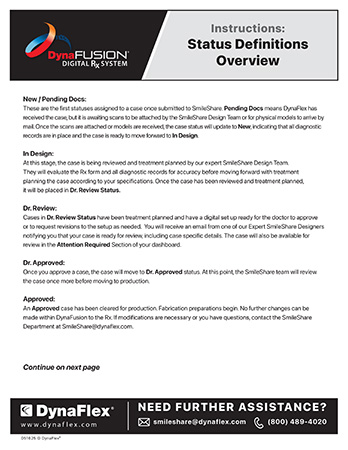Digital Rx System
DynaFusion combines power and efficiency for easy digital prescription submission. Fully integrated with DynaFlex, it’s simple to use and completely free for our clients, with unlimited support for a smooth transition. Log in, create cases, upload scans, and manage everything effortlessly—all at no cost.
Request A Demo
Collaborate with our expert aligner design team to create custom templates—at no cost to you!
Video Tutorials
Complete DynaFusion Overview Tutorial Video
Creating A Template Tutorial
Submit Rx From Template
Review Current Cases
“The new DynaFusion® portal has been a game changer for my office. The template feature allows me to submit cases in a fraction of the time it used to take me to do so, and in addition, I love being able to electronically track my cases statuses and UPS tracking #s. I highly recommend DynaFusion® to streamline your office’s lab workflow.”
“I am always tentative about change in general and especially about change when it involves technology of any kind. I reluctantly agreed to try the DynaFusion® system out and I can honestly say that it IMMEDIATELY made our life simpler. After 2 case submissions you will realize how much easier it is with regards to digital as well as mail in case submissions, and it provides up to the minute tracking capabilities that will make your staff’s life simpler. I would recommend, without any reservation, that you switch as soon as possible.”
PDF Tutorials
Frequently Asked Questions
We’ve created a list of most commonly asked questions and. best practice guidelines for submitting cases to DynaFusion®.
Please use the information below to answer any questions you may have.
How Do I Check The Status Of My Case?
By going to “Current Cases” and seeing what the status is.
What Are The Various Status Explanations?
New/Pending Docs: Case is submitted and waiting to be processed by our team. We may be waiting on scans from your office.
InDesign: At this stage, the case is being reviewed and treatment planned by our expert SmileShare Design Team.
Dr. Review: Once a case has been reviewed and planned by our SmileShare Design Team the case is moved to Dr. Review. This status means the case setup is complete and is ready for review/approval by the office.
Dr. Approved: Once you approve a case, the case will. move to Dr. Approved status. At this point, the SmileShare team will review the case once more before moving to production.
In Production: The case is actively being fabricated by our skilled technicians. Once complete, the case will be shipped to your office.
Where Do I Find The Digital Set Up For A SmileShare Case That Has Shipped?
First go to Case History, then search for the patient’s name. Select View to the Rx. At the top of the Rx, click on Doctor Treatment Viewer to view the Digital Set Up.
How Do I Log Back In After Getting "Login Expired" Warning?
Log out of your browser, and try logging back in.
How Do I Submit A Request For Templates?
Click “request templates” at the top of the page. This will directly go to a designer and you can write out each template you wish to have as well as the specifications to them.
What Do I Do If I Need To Add/Change An Rx That Has Been Submitted?
Call or email smileshare@dynaflex.com to cancel or modify a case.
How Do I Save A Template From A New Order
On an existing order, click “Save as Template” at the bottom of the page. You can then name the template and proceed with submitting your case.
Where Do I Find The Tracking On My Case
First check to see if the status of your case has been changed to shipped in the “Current cases” tab. If it has, go to “My account” at the top right hand side of the page and select Orders and Tracking. You will find the tracking number for your case under “Package Tracking”